How to Make a Calculator for Your Website
Websites today succeed not just by showing information but by letting users play with it. Visitors want to see how your product or service applies to their specific situation – not just read about it. That’s why interactive calculators have become one of the most practical ways to turn curiosity into real engagement.
Think about it: when someone can instantly estimate project costs, savings, or results, they stop being a passive visitor and start becoming a participant. Instead of clicking away, they explore. Instead of guessing, they calculate. This subtle shift often doubles the time people spend on a page and drastically improves lead quality.
Here are a few examples of how businesses use calculators effectively:
- A marketing agency helps clients forecast campaign ROI before they even book a call.
- A small bakery lets customers build their own cake and get a price estimate on the spot.
- A yoga studio shows how much members could save with monthly passes versus drop-ins.
- A finance coach turns a simple “budget planner” into a lead magnet that collects emails.
The key takeaway? An on-site calculator isn’t just a fancy widget – it’s a conversation tool. It connects your offer with real user needs, guiding them naturally toward a decision. And with today’s no-code builders, adding one to your website takes minutes, not weeks of coding.
Key Steps Before You Build
Before jumping into any calculator builder, it’s worth mapping out what you actually need it to do. A little planning goes a long way – it helps you pick the right platform, avoid messy logic later, and design a calculator that feels like a natural part of your website.
Here’s what to think through first:
- Define your goal. What problem should your calculator solve? Is it meant to estimate a service price, measure savings, collect leads, or engage users with a quiz? Clear intent helps you choose between a simple form-style setup or a logic-heavy tool.
- Sketch the calculation flow. Write down what users will input (numbers, choices, sliders) and what results they’ll see. Even a rough outline on paper – “User enters budget → calculator shows number of possible options” – helps you structure logic correctly once you start building.
- Match the design to your website. Consistency matters. Use similar colors, typography, and button styles so the calculator blends into your brand instead of looking like an external widget. The best tools let you adjust every visual element to fit your site seamlessly.
- Plan data handling and integrations. Decide where submissions or results will go: email, CRM, Google Sheets, or a marketing automation platform. Most modern builders offer one-click integrations, but it’s easier when you know what you need beforehand.
Taking these steps early makes the actual setup process much smoother. Once your structure and goals are clear, all that’s left is choosing the right tool – and in 2025, there are three standout options worth your attention.
The Best No-Code Calculator Builders in 2025
There’s no shortage of tools that promise to “make a calculator in minutes,” but only a few actually deliver a smooth, flexible and design-friendly experience. Below are three builders that balance simplicity, customization, and business practicality.
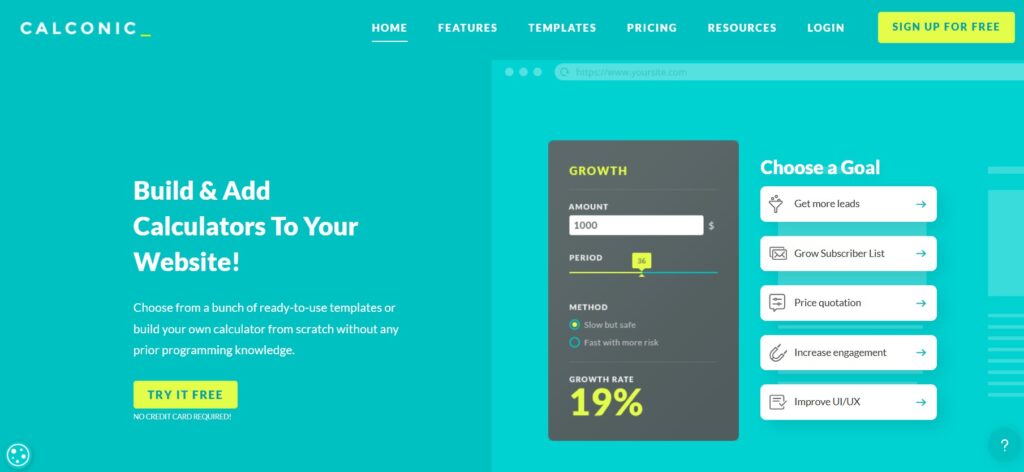
For users who want deeper logic and full control over the look and feel, CALCONIC strikes the perfect balance between design freedom and precision. It’s not just a calculator builder – it’s a mini marketing tool that can guide visitors step by step toward a conversion.
Unlike entry-level platforms, CALCONIC lets you build multi-step calculators with conditional logic. This means your form can change dynamically based on user choices – perfect for complex pricing models or guided quizzes. For example, if someone selects a “premium” plan, you can automatically reveal additional fields or features tied to that option.
Another strength of CALCONIC is its design flexibility. You can customize everything: layout, spacing, fonts and color schemes. The editor gives you granular control over each element, which makes it easy to create calculators that match your brand aesthetic perfectly.
From a marketing perspective, CALCONIC goes beyond simple inputs and outputs. It includes:
- Lead capture fields to collect emails or phone numbers right inside the calculator.
- Embeddable pop-ups and floating widgets for promotional campaigns.
- E-commerce integrations that connect your calculator directly to Shopify or WooCommerce, turning price estimations into instant product configurations or checkout flows.
Example Use Case: A custom furniture maker uses CALCONIC to create a multi-step “Build Your Table” calculator. Visitors choose wood type, size and finish, see the total price update in real time and then send the configuration straight to checkout – no manual quoting required.
CALCONIC is ideal if you want a calculator that does more than calculate – it sells, collects leads and enhances brand presentation all in one.
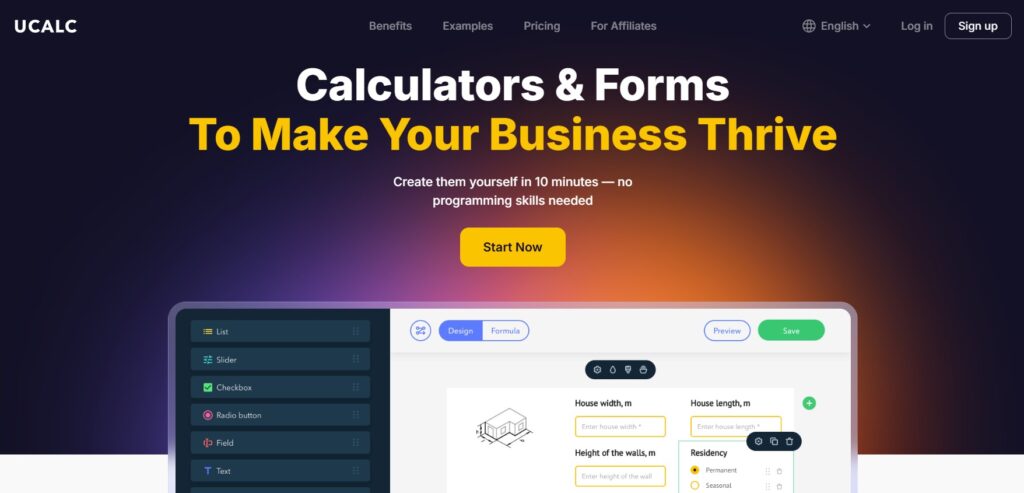
If you want to build a calculator fast – and make it look good – uCalc is the easiest place to start. Its clean drag-and-drop interface feels closer to a page builder than a math tool: you simply stack blocks, tweak styles, and publish.
uCalc’s biggest advantage is its library of ready-made templates. Whether you’re creating a mortgage estimator, appointment cost calculator, or calorie tracker, most of the logic is already there – you just edit the wording, formulas, and design.
Once built, you can embed your calculator anywhere: WordPress, Squarespace, Shopify, or even a standalone landing page. Each widget automatically adapts to your site layout, so you don’t need to touch a single line of code.
Behind the scenes, uCalc also handles the technical parts:
- Email and Google Sheets integration for collecting results or lead data.
- Built-in analytics dashboard to track how often users interact with your calculator.
- Custom design options for colors, buttons, and typography, so the widget feels native to your website.
Example Use Case: A local cleaning service creates a “Cost per Room” calculator with sliders for apartment size and add-on options. Once visitors see an instant estimate, they can leave their contact details – and the owner receives every submission in Google Sheets automatically.
Simple, visual and beginner-friendly, uCalc is a great pick for anyone who wants a calculator live on their site the same day they start building.
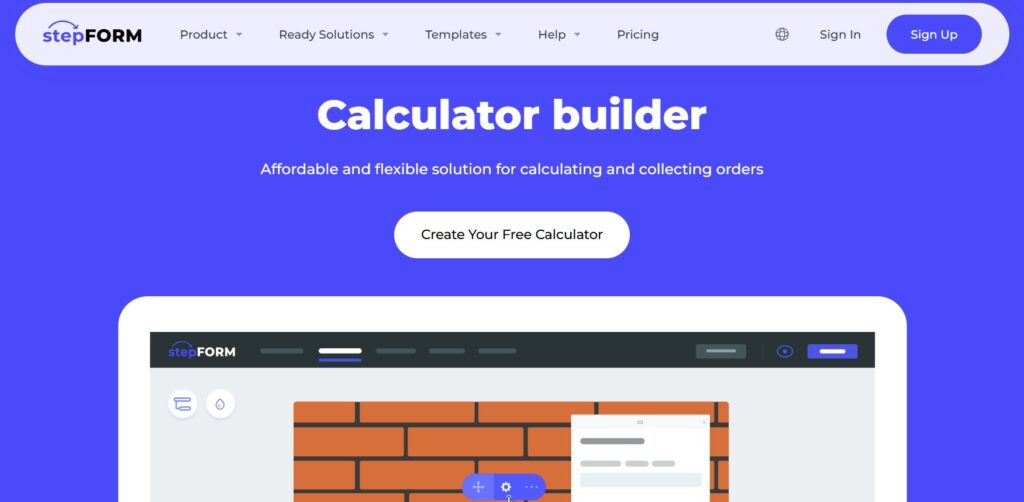
If you’re looking for something that feels more like a conversation than a spreadsheet, stepFORM is the tool to try. It combines the logic of a calculator with the flow of an interactive form, making every user interaction feel personal and engaging.
Unlike traditional static widgets, stepFORM uses a step-by-step interface that gently walks visitors through questions, choices, or sliders. Each screen can include text, images, or animations – so the experience feels more like chatting with your brand than filling out a form.
That’s what makes it perfect for lead generation and interactive marketing campaigns. You can calculate prices or scores while collecting user data, all wrapped in an elegant animated flow that keeps visitors moving forward.
Here’s what sets stepFORM apart:
- Real-time preview while building – see your changes instantly as you edit.
- Flexible data routing to send results to email, CRM systems, or webhooks.
- Stripe integration for accepting payments directly within your form.
- Animated transitions and custom backgrounds to match your website’s tone.
Example Use Case: A wedding photographer creates a “Plan Your Package” form in stepFORM. Couples pick event type, number of hours and photo style – each on its own screen with smooth animations. The calculator totals the estimated cost and lets users confirm a booking with a small deposit via Stripe.
stepFORM is best suited for brands that want interaction with a touch of storytelling – a way to not only calculate but connect.
Embedding Your Calculator: A Quick Overview
Once your calculator looks and works the way you want, publishing it is the easiest part. All three platforms – uCalc, CALCONIC and stepFORM – provide ready-to-use embed codes that fit any website builder or CMS. You don’t need a developer or FTP access; a few clicks are enough.
Here’s how it usually goes:
Step 1: Build your calculator inside the platform and hit Publish.
Step 2: The system generates a short HTML embed code (or a unique link) – it’s similar to how you’d embed a YouTube video.
Step 3: Copy and paste that snippet into your website’s editor: in WordPress, add it inside a “Custom HTML” block; in Squarespace or Wix, use the “Embed” or “Code” element; in Shopify, drop it into a section of your page template.
Step 4: Save and preview your page – the calculator appears instantly, responsive and interactive on all devices.
In less than five minutes, your interactive calculator can go live, fully functional and collecting real user data right on your site.
Final Thoughts
Adding an interactive calculator to your website is no longer a luxury – it’s one of the simplest ways to make your content do something for your visitors. Instead of passively scrolling through text or pricing tables, users can interact, calculate and see instant value. That small shift from reading to doing often makes the difference between a bounced visitor and a qualified lead.
Tools like uCalc, CALCONIC and stepFORM prove that you don’t need coding skills or a big budget to offer interactive experiences. Each platform brings a different flavor – from uCalc’s plug-and-play simplicity, to CALCONIC’s logical depth, to stepFORM’s animated, conversational flow. Together, they cover nearly every business use case, from e-commerce estimators to lead generation funnels.
If you’re experimenting for the first time, start simple. A single calculator that answers a frequent customer question – “How much will it cost?” or “What’s my result?” – can transform your page engagement. As you collect data and feedback, you can refine it into a branded, conversion-driven element of your marketing strategy.
